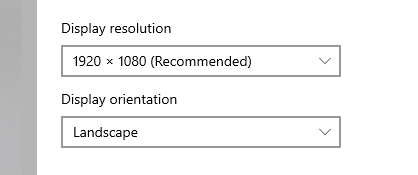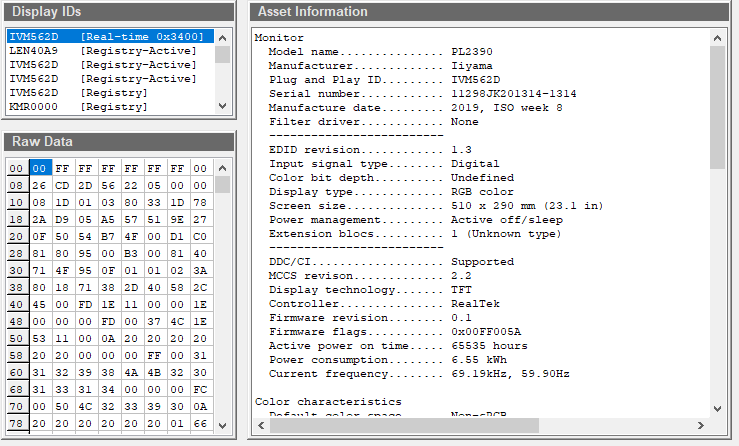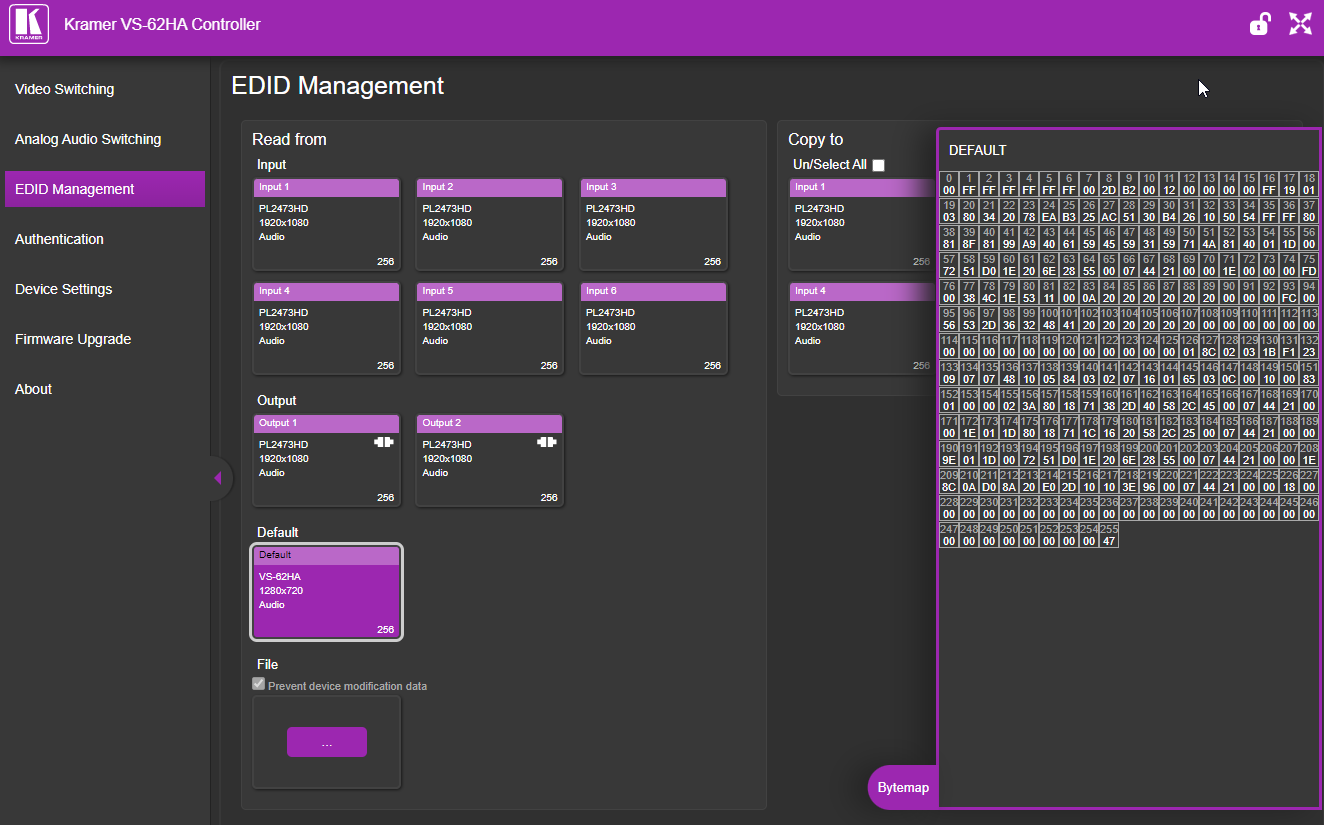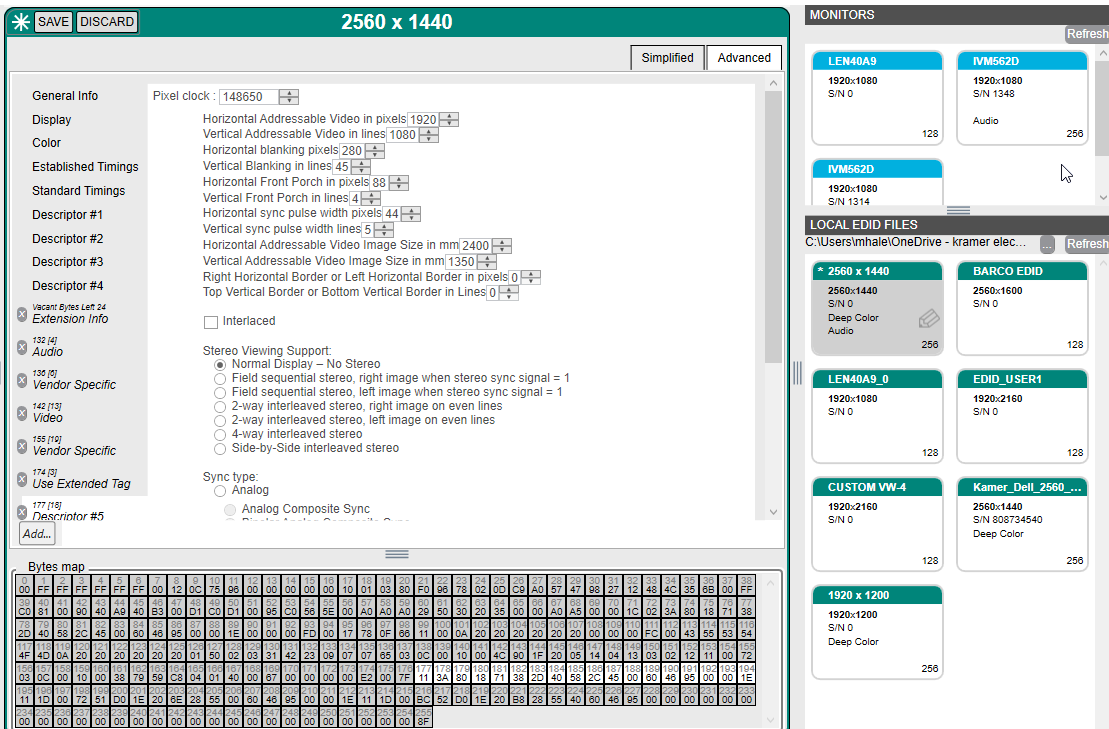October 28, 2024
Ideal EDID configuration for optimal AV performance

Anyone designing, installing, or commissioning integrated AV systems is familiar with the term EDID (Extended Display Identification Data). However, EDID configuration may be the cause of many support calls. EDID-related issues can cast a shadow over AV design and seamless switching, manifesting as slow switching speeds, flickering displays, or disrupted audio and video.
While many articles and comprehensive training delve into EDID’s mechanics, my mission in this blog post is clear: distill the complexities of EDID into accessible insights, offering a toolkit of essentials and clever strategies to unlock swift, seamless switching, and ensure optimal signal delivery to your displays.
In this article, we delve into scenarios where EDID in AV systems takes the stage: AV design, AV installation, and commissioning. We’ll explain what to pay attention to in these stages and offer solutions to the EDID issues that may arise.
What is EDID and how does it work?
EDID is simply a metadata format used by computer displays to communicate their capabilities to a video source. The EDID includes details like the manufacturer’s name, product type, screen size, and supported video modes (including native resolution and refresh rates), as well as supported features like audio capabilities.
This data is used by the source device to ensure that the video signal sent to the display is compatible with its capabilities, optimizing display performance and preventing issues such as improper resolution or refresh rate settings.
Before we delve into this topic, we need to state the fundamentals – EDID operates in reverse. In an arena where AV signals flow from source to destination, EDID takes the road less traveled, journeying downstream—from sink to source. By understanding the nature of EDID, you pave the way for lightning-fast, seamless switching, and precise signal alignment with your displays’ capabilities.
But EDID is more than a bearer of resolutions. It’s a symphony of details—frame rates, color depths, HDR, 3D, audio encoding, manufacturer specifics—the list expands with each innovation. With these capabilities comes an intricacy that can appear overwhelming.
The challenges of EDID configuration
AV design demands meticulous choices. The journey commences with selecting 4K displays. This will drive the decisions made for the entire signal chain to have 4K capability.
Whether using HDBaseT, HDMI, DisplayPort, or other standards, EDID flows seamlessly through the chain to your source. Yet, it would be best to consider compatibility with source devices that might not be capable of 4K. If this is not accounted for at the AV design stage, the stability of the signals might be affected.
For example, a 2K source receives an EDID with a native resolution of 4K but a capability for 1080p; it sends 1080p to the display. Then the display must scale up the image to fill the screen. This can introduce switching delays and signal latency. A solution exists, and we’ll explore it further.
Cracking the code: Ideal EDID configuration for optimal performance
Positive connections, from flawlessly terminated cables to superior conductors, are the key to good signal integrity. Yet, the integrity of EDID signals cascades into cable specifics. Some vendors specify very particular standards of Cat6 cables for HDBT signals; U/FTP, F/UTP, shielded, unshielded.
These specifications aren’t arbitrary; they’re a blueprint for achieving the design’s intended outcomes. Ensuring EDID transmission’s seamless voyage requires adhering to these specifications—a cornerstone of reliability.
How to achieve seamless switching with proper EDID configuration
Once the AV installation is complete, the curtain rises on the commissioning stage. A deeper understanding of EDID becomes essential at this juncture. At this stage, issues present themselves, so it’s essential to approach them with EDID in mind.
First, let’s address the switching speed. Switching between source devices might exhibit unexpected delays – and might be slower than the manufacturer’s specifications. It’s a common issue when a display flaunts native capabilities beyond a source device’s reach. Imagine a 4K display and a source limited to 2K (1080p). Their negotiation takes longer due to the resolution mismatch.
The list of issues doesn’t end there. Missing audio? This is likely due to the EDID sent by a display without audio capabilities, triggering audio de-embedding issues along the signal chain. This can cause de-embedding audio issues at all points of the signal chain due to the source device being told not to send audio as part of its video stream.
However, there are tools and methods you can use to identify and rectify issues suspected to be caused by inadequate EDID configurations: manual EDID configuration and EDID emulators:
Manual vs. automatic EDID configuration
When configuring EDID manually, it’s essential to instruct the AV equipment on exactly what to output. This level of control is particularly important in systems that incorporate multiple display resolutions.
Let’s say you have a 4K screen that specifically needs a 4K signal. Usually, you might rely on automatic EDID compatibility to handle this. However, if your system also includes a 1080p display, automatic settings might harm the signal output. In such cases, a manual configuration is necessary.
With manual configuration, the system simply sends the specified signal directly to each screen, eliminating the need for the system’s EDID negotiation. This not only ensures that each display receives the correct resolution but also can speed up the switching process.
However, precision is key when EDID is set up manually. You need to ensure the settings accurately match the requirements of each display to avoid any resolution errors or compatibility issues. So, while manual configuration offers faster and potentially more precise control, it requires careful attention to detail.
EDID emulators
An EDID emulator is a small box with simple input and output connections, with settings that allow manipulating the EDID information that should be sent to the source device. The EDID emulator’s primary function is to ensure that the EDID sent from a display does not reach the source device – if the source cannot support that resolution. Thereby, the emulator maintains system integrity and prevents compatibility issues.
Traditionally, a display sends its EDID to the source, which then sends the appropriate signal. However, by inserting an EDID emulator into this chain, the flow of EDID data can be controlled. This device can block the original EDID from reaching the source and substitute it with a different EDID.
Consider a scenario where a system includes both a 4K screen and a 1080p screen that need to receive the same type of signal. The ideal setup is for the system to output in 4K and then downscale to 1080p as necessary, rather than upscaling from 1080p to 4K, which could degrade the image quality. Even if the 4K screen sends a 4K EDID, the emulator can replace this with a 1080p EDID if the source device can only handle 1080p output. This ensures that the source device sends a 1080p signal, maintaining system compatibility without compromising on the rest of the setup’s capability to handle 4K.
Troubleshooting EDID issues
The simplest tool is to control the EDID in the signal chain, omitting the EDID settings from the display and replacing them with one that has the specifications you need. This is achieved with the EDID Manager/Designer inside the switching equipment. Most switchers and matrices have a web GUI and a page dedicated to EDID manipulation. Using these tools, you might even be able to lock an EDID to the specification that you require.
Another valuable tool is an EDID emulator, which resolves communication issues between an HDMI video source and a display by copying or mimicking the EDID. It becomes especially useful in complex setups with third-party equipment such as HDMI extenders, switches, or KVMs, where EDID communication can sometimes fail, resulting in errors like black screens.
The emulator connects to the computer’s output or the display’s input, making the computer recognize specific display capabilities, such as resolution and refresh rates, based on the EDID it emulates. This helps to smooth out compatibility issues between devices of different standards and generations. In addition to improving communication, EDID emulators offer benefits like remote display management, compatibility testing, and reduced downtime during device replacements or failures, ensuring the setup functions properly.
Another way of manipulating EDID is with a scaler. Scalers are designed to solve signal incompatibility issues by receiving the EDID from the display while assigning an utterly different EDID to the inputs for the source devices. It then scales the received signals to match the capabilities of the display. This is perfect for those situations where a source resolution lower than 4K must be displayed on a 4K display without delays or flickering due to negotiation.
Conclusion
As seen above, if it is a resolution, frame rate, aspect ratio, slow switching, screen flickering, or other issues mentioned herein, the first suspect is EDID. Once you identify the issue at EDID, you can apply the mentioned EDID tools and insights, unlock the gateway to seamless switching AV, and stream AV signals with no sweat.
This article is reproduced with the kind permission of Prospero Integrated. The original article can be found here.